Introduction
My Wireless Mouse Is Dying. But like any device, they aren’t immune to wear and tear. If you’ve noticed your wireless mouse acting up, you might be wondering, “Is my mouse dying, or is it just a temporary hiccup?”
This guide will walk you through the most common symptoms of a failing wireless mouse, the specific issues that cause them, and what to do when troubleshooting doesn’t work. By the end of this post, you’ll know how to spot the signs early and determine whether it’s time to repair or replace your trusted device.
Common Symptoms of a Dying Wireless Mouse
The first step to diagnosing your wireless mouse is knowing what signs to look for. Below are the most common indicators:
- Unresponsive Cursor Movements
Does your cursor lag, freeze, or refuse to move even when you’re clearly dragging the mouse?
- Erratic Behavior
A cursor that jumps around the screen without your input or clicks on things by itself can indicate internal issues.
- Decreased Sensitivity
If you find yourself having to drag your mouse harder or farther than usual for it to respond, your mouse’s sensitivity may be wearing out.
- Frequent Disconnections
Losing the wireless connection intermittently is another frustrating sign that your mouse may be on its last legs.
- Buttons No Longer Click Properly
Over time, the physical components of your mouse (such as the left or right buttons) can wear out, leading to unresponsive or inconsistent clicks.
- Odd Noises or Resistance
A squeaky scrolling wheel or buttons with resistance when pressed could indicate physical damage.
If you’re experiencing any of these symptoms, it’s time to dig deeper into the potential causes.
Battery Issues
Signs of Battery Problems
- Shortened Battery Life: If your mouse doesn’t stay charged as long as it used to, the battery could be nearing the end of its lifespan.
- Won’t Charge or Power On: If rechargeable, your mouse might refuse to charge altogether.
- Battery Drain Warnings: Some wireless mice come with low-battery indicators. Heed these warnings and always have spare batteries or your charger ready.
Solutions for Battery-Related Problems
- Replace disposable batteries with fresh ones.
- If your mouse is rechargeable, try a different USB cable or charging port.
- Check for software settings that may be draining the battery faster (e.g., high polling rates or lighting).
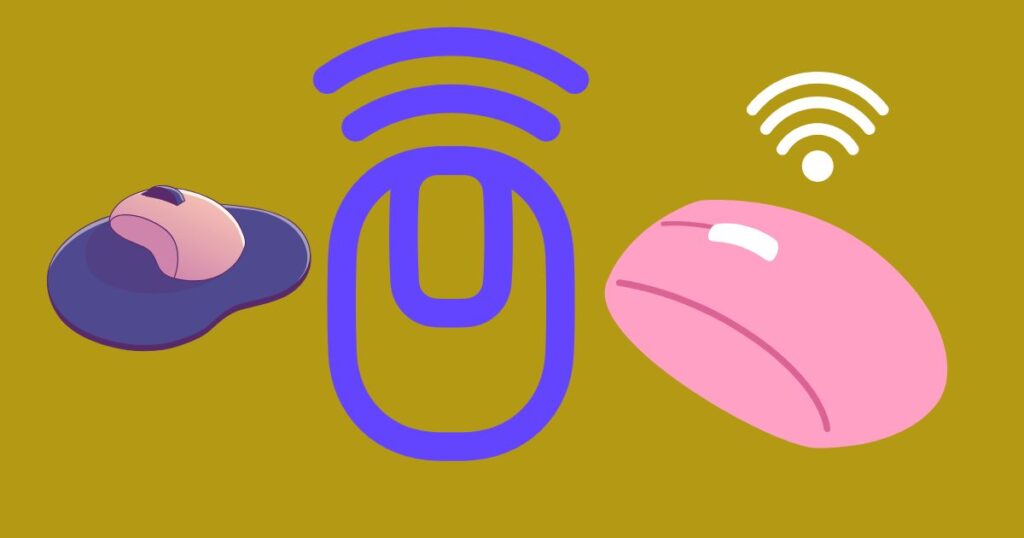
If none of these fixes solve the issue, it could be a sign that the battery or electronics are faulty.
Connectivity Problems
A wireless mouse relies on a stable connection, whether Bluetooth or USB dongle-based. Connectivity issues can often mimic a dying mouse.
Causes of Connection Problems
- Weak or unstable Bluetooth signal
- Interference from other wireless devices
- USB receiver signal interruptions
How to Fix Connectivity Issues
- Check the Distance
Ensure your mouse isn’t operating too far from the receiver. Most have a range of 10 meters or less.
- Remove Interference
Keep other wireless devices like phones or routers away from your mouse to minimize interference.
- Reset the Connection
Re-pair Bluetooth devices or reinsert the USB receiver to reset the connection.
- Test on a Different Device
Connect your mouse to another computer to rule out software or driver issues.
If none of these steps resolve the problem, the issue might lie within the mouse’s internal components.
Physical Damage
Even the sturdiest wireless mouse won’t last forever, especially under heavy use. Physical wear and tear is another major factor to consider.
Types of Physical Damage
- Worn Out Buttons: Over time, the microswitches beneath the buttons can wear out, causing unresponsive or double clicks.
- Damaged Sensor: Dirt, dust, or impact can affect the accuracy of the optical sensor.
- Broken Scroll Wheel: A damaged or stiff scroll wheel can severely hamper your navigation.
Inspect and Fix Physical Damage
- Clean Your Mouse: Wipe it with a lint-free cloth and use compressed air to remove debris from the sensor and crevices.
- Inspect for External Damage: Check for cracks, dents, or other visible damage, especially near the buttons or sensor.
- Consider Repairs: If the mouse is still under warranty, contact the manufacturer. Otherwise, some repair shops can replace worn-out parts.
Troubleshooting Tips
If you’re still unsure what’s causing the issue, here’s a step-by-step guide to troubleshoot your wireless mouse:
Step 1: Test on Another Computer
Eliminate compatibility or software issues by connecting your mouse to a different device.
Step 2: Update Mouse Drivers
Visit the manufacturer’s website to check for firmware or driver updates.
Step 3: Adjust Settings
Check and adjust the mouse sensitivity, acceleration, and polling rate in your computer’s settings.
Step 4: Rule Out Surface Issues
Ensure your mouse is being used on a smooth, clean surface. Try a mousepad if you don’t already use one.
Step 5: Replace Peripherals
Test a different USB receiver, Bluetooth adapter, or charging cable.
When to Replace Your Mouse
Sometimes, even the best efforts can’t revive a failing mouse. Here are signs that it’s time to invest in a new one:
- Repairs are too costly or unavailable for your model.
- Daily tasks are significantly impacted, reducing productivity.
When choosing a new mouse, consider your usage needs. Gamers may need highly responsive buttons and extra programmable keys, while office workers might favor ergonomic designs for long hours of use.
Final Thoughts
A reliable wireless mouse is critical for professionals, gamers, and casual users alike. By recognizing the signs of a dying mouse and using the troubleshooting tips above, you can avoid unnecessary downtime and frustration.
Still facing issues? Maybe it’s time to upgrade to a new state-of-the-art mouse that’s engineered for durability and performance.
Frequently Asked Questions (FAQs)
How long should a wireless mouse last?
A high-quality wireless mouse typically lasts 3–5 years, depending on usage and care.
Why is my mouse cursor lagging?
Cursor lag could be due to a low battery, poor connection, or a dirty mouse sensor. Fix these issues to restore performance.
Can I replace the battery in all wireless mice?
Not all wireless mice have replaceable batteries. For built-in rechargeable batteries, you’ll need to either repair or replace the mouse.
Should I repair or replace my wireless mouse?
If the repair cost is close to the price of a new mouse, replacement is usually the better choice.
