Introuction
“My Wireless Mouse Battery Drain Fast”
Wireless mice are a game-changer for convenience and flexibility. They’re clutter-free, portable, and perfect for both work and gaming setups. Nothing drains that enthusiasm faster than a wireless mouse that seems to devour batteries.
This blog will explore why your wireless mouse battery might be draining so quickly and provide actionable tips to mitigate the problem.
By understanding common causes and troubleshooting effectively, you can save money, reduce frustration, and extend your wireless mouse’s battery life.
Common Causes of Wireless Mouse Battery Drain
There are several reasons why your wireless mouse might be consuming batteries faster than expected.
1. Constant Use and High DPI Settings
If you’re a power user or an avid gamer, constant mouse movement and high DPI (dots per inch) settings could contribute to rapid battery usage. High DPI allows for faster cursor movement, but it also requires more power from the sensor.
2. Poor Quality Batteries
Cheap or low-quality batteries often lack the capacity to sustain long periods of use, causing them to drain faster.
3. Environmental Factors
Did you know external factors can affect your mouse’s battery performance? Environmental issues like extreme temperatures or interference from other wireless devices can drain your batteries more quickly than normal.
4. Incompatible or Outdated Drivers
Outdated or incompatible drivers can cause inefficiency in communication between your computer and your mouse. This can lead to unnecessary use of battery power.
5. Mouse Stored Improperly
If your wireless mouse isn’t turned off or stored properly when not in use, it may remain active, unnecessarily consuming power. Placing it in a bag or drawer without turning it off can also keep the sensor active, further draining the battery.
Troubleshooting Steps to Prolong Wireless Mouse Battery Life
Resolving battery drain issues often starts with a few simple adjustments. Here’s how you can extend the life of your wireless mouse battery:
Lower DPI Settings
If your mouse allows you to adjust DPI settings, consider lowering them. While high DPI is excellent for gaming or graphic design, lower settings are ideal for general use and can significantly reduce battery consumption.
Use High-Quality Batteries
Switch to high-quality alkaline or lithium batteries. Brands like Duracell or Energizer offer reliable performance, making them a worthwhile investment for your wireless mouse.
Turn Off Your Mouse When Not in Use
Make it a habit to turn off your mouse when you’re done working or gaming for the day. Many wireless mice have a physical on/off switch beneath them. Alternatively, consider investing in a model that features automatic sleep mode when idle.
Update Drivers
Regularly check for driver updates for your wireless mouse. Updated drivers ensure optimal communication between your device and computer, improving overall efficiency. Visit the manufacturer’s website or use driver management software to stay updated.
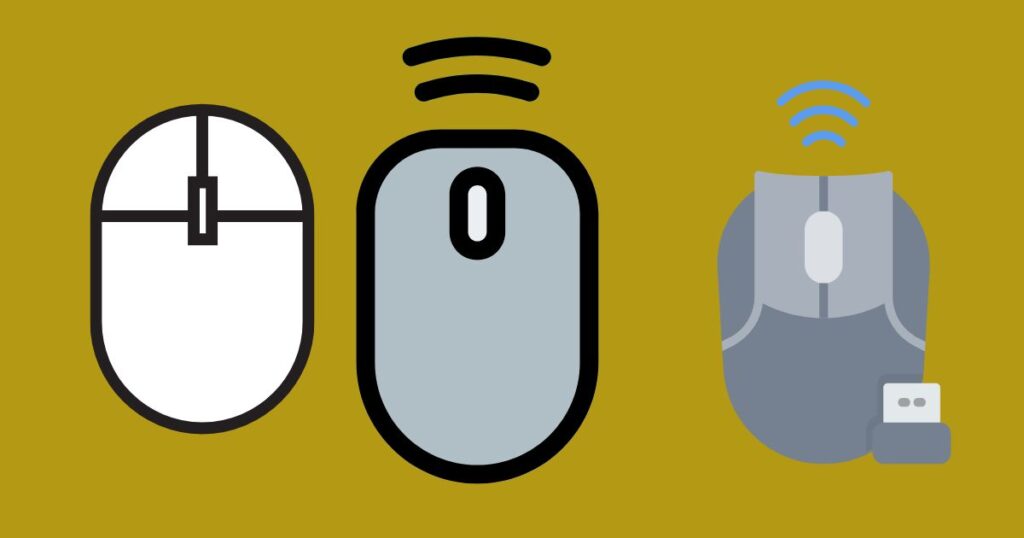
Clean the Mouse Sensor
Dust and debris on your mouse sensor can cause tracking inefficiencies, leading to more power consumption.
Advanced Tips for Enhanced Battery Life
For those looking to optimize their wireless mouse experience further, these advanced tips can help:
Use a Mouse Pad
A smooth surface, like a mouse pad, allows the sensor to track movement more efficiently. This reduces power usage compared to rough or reflective surfaces such as glass or an uneven desk.
Consider a Rechargeable Mouse
Rechargeable mice are becoming increasingly popular. Instead of replacing batteries frequently, you can simply recharge the built-in battery via USB. Brands like Logitech and Razer offer excellent rechargeable options.
Check for Firmware Updates
Some wireless mice receive firmware updates that optimize battery performance. Check the manufacturer’s website or dedicated software for any available updates that could enhance your mouse’s efficiency.
Final Thoughts
Your wireless mouse shouldn’t leave you scrambling for batteries every few weeks. By understanding the causes of rapid battery drain and following the troubleshooting tips shared here, you can enjoy a more seamless and efficient experience.
If you’re ready to maximize your productivity, start by implementing these simple steps today.
Whether it’s lowering DPI settings, investing in better batteries, or considering a rechargeable model, small changes can make a big difference.
Got any additional tips or questions? Share them in the comments below!
Frequently Asked Questions
Q1. How long should a wireless mouse battery last?
Battery life varies by brand and model, but most wireless mice offer anywhere from a few months to over a year of battery life with moderate use. Gaming mice or high-performance models may drain batteries faster.
Q2. Are rechargeable batteries better than disposable ones?
Yes, rechargeable batteries are a cost-effective and environmentally friendly option. Look for batteries with a high milliamp-hour (mAh) rating for longer runtimes.
Q3. Does using LED lights or RGB effects impact battery life?
Yes, RGB lighting and LED effects can significantly reduce your mouse’s battery life. Consider turning off these features for improved efficiency.
Q4. Can a damaged USB receiver cause battery drain?
Yes, a faulty or damaged USB receiver can affect the communication between your device and mouse, potentially leading to unnecessary power consumption.
Q5. How do I know if my mouse battery is low?
Many wireless mice have LED indicators or companion software that alerts you when the battery is low. Keep an eye out for these notifications to ensure your workflow isn’t interrupted.
