Introduction
Once dismissed by hardcore gamers for their perceived latency issues and reliance on batteries, modern wireless gaming technology now rivals (and sometimes even surpasses) their wired counterparts. With sleek designs, responsive technology, and freedom from tangled cords, wireless gaming mice are a fantastic addition to any gaming setup.
If you’re new to the world of wireless peripherals and want to explore how to play games with a wireless gaming mouse, this guide is for you. You’ll learn about wireless gaming technology, setup tips, maintenance advice, and even recommendations for the best games to play. Let’s get started!
Understanding Wireless Technology
Different Wireless Technologies in Gaming Mice
Not all wireless gaming mice are created equal. To get the most out of your gaming experience, it’s important to understand the wireless technologies used in these devices.
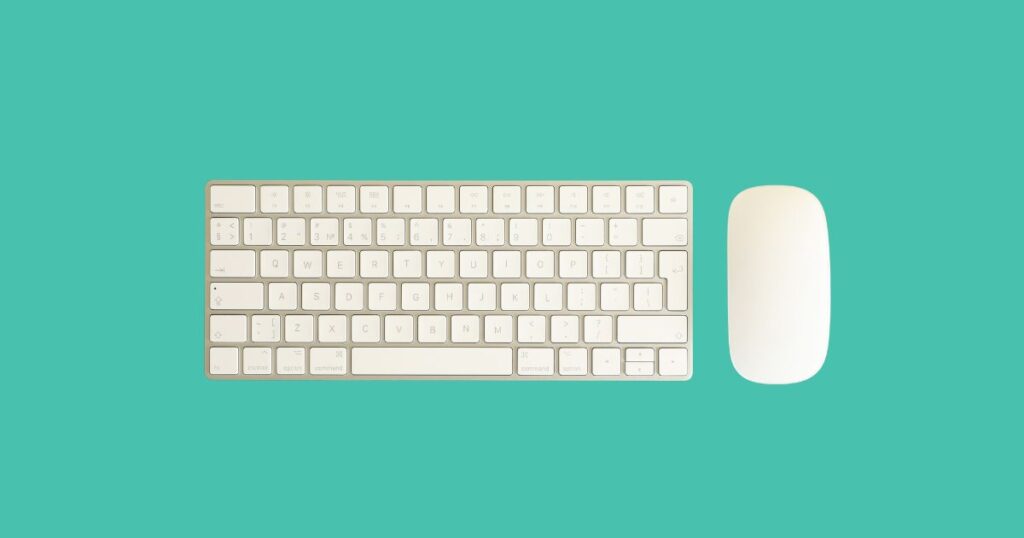
RF (Radio Frequency)
Most wireless gaming mice use a USB dongle designed to transmit signals using RF technology. This enables fast communication between your mouse and your computer with minimal latency.
Bluetooth
Some gaming mice connect via Bluetooth, making them compatible with a wider range of devices. While convenient, Bluetooth may introduce a slight delay compared to RF communication—though modern Bluetooth versions, such as Bluetooth 5.0, have reduced this lag significantly.
Proprietary Connections
Top brands like Logitech (with their “Lightspeed” technology) and Razer have proprietary wireless technologies specifically designed to minimize latency, delivering nearly instant responses.
These wireless options ensure high precision and reliability, making wireless mice suitable for even competitive gaming scenarios.
Setting Up Your Wireless Gaming Mouse : Play Games with a Wireless Gaming Mouse
Setting up your wireless gaming mouse is a straightforward process, but following these steps ensures optimal performance.
Unpack Your Mouse
Take your mouse, receiver (USB dongle), and charging cable (if needed) out of the box.
Insert Batteries or Charge the Device
If your mouse uses replaceable batteries, insert those first. For rechargeable models, connect the mouse to its charging cable and fully charge it before use.
Connect the USB Dongle
Plug the USB receiver into an available port on your PC. If your mouse uses Bluetooth, skip this step and prepare to pair it manually.
Turn on the Mouse
Switch the mouse on. Look for a small on/off toggle underneath or on the side of the device.
Establish a Connection , Play Games with a Wireless Gaming Mouse
The mouse should automatically connect to the USB dongle. For Bluetooth mice, open your computer’s Bluetooth settings, find your mouse in the device list, and pair it.
Install Drivers or Software
Many gaming mice come with proprietary software that enhances customization and performance (e.g., Logitech G Hub or Razer Synapse). Download and install these apps to configure settings.
Once the setup is done, you’re ready to play!
Optimizing Performance
For competitive gaming, responsiveness is everything. Here are some quick tips to reduce latency and improve the performance of your wireless gaming mouse.
Use a Dedicated USB Port
Always connect your mouse’s receiver to a USB port with minimal interference. Plugging it into a port closer to your mouse or using a USB extender can improve reliability.
Adjust DPI (Dots Per Inch)
Most gaming mice allow you to control the DPI, which determines cursor sensitivity. Select a DPI level suited to your gaming style—higher for fast-paced first-person shooters and lower for precise RTS movements.
Enable Gaming Mode
If available, turn on your mouse’s “gaming mode” in the companion software to prioritize low-latency performance.
Update Firmware and Software
Check for regular firmware or driver updates from the manufacturer. New updates often improve connectivity and responsiveness.
Consider Using a Mouse Pad
A premium mouse pad gives your wireless gaming mouse a smoother surface, ensuring consistent tracking and improved precision.
Best Games for Wireless Mice
While modern wireless mice can handle nearly every genre, some games particularly elevate the experience.
First-Person Shooters (FPS)
Games like Call of Duty, CSGO, and Overwatch 2 demand high precision and low latency—something wireless gaming mice excel in, thanks to advanced tracking.
Real-Time Strategy (RTS)
Titles like StarCraft II and Age of Empires benefit from quick cursor movement and programmable buttons for executing complex actions.
Battle Royale Games
Games such as Fortnite and Apex Legends require speed, accuracy, and custom controls—all achievable with a wireless gaming mouse.
Casual and Story-driven RPGs
Dive into the immersive worlds of The Witcher 3 or Elden Ring without the distraction of cables tangling your experience.
Wireless gaming mice with macros and additional buttons make managing raids in World of Warcraft or Final Fantasy XIV a breeze.
2Maintenance and Care
Keeping your gaming mouse in tip-top shape extends its lifespan and ensures it works seamlessly for all your gaming needs.
- Keep It Clean
Wipe your mouse and buttons with a damp cloth regularly to remove accumulated dust or fingerprints. Clean the sensor area with compressed air or a soft brush.
- Replace Batteries or Recharge Promptly
For consistent performance, replace standard batteries when they’re low or recharge your mouse before it completely drains.
- Avoid Overcharging
For rechargeable mice, disconnect the charging cable once the battery is full. Overcharging may reduce overall battery life.
- Update Firmware Regularly
Stay on top of updates to fix bugs, improve performance, and boost connectivity.
2Troubleshooting Common Issues
Having trouble? Here are solutions to some common wireless gaming mouse problems.
- The mouse isn’t responding:
- Ensure it’s turned on.
- Confirm the USB receiver is properly connected.
- Replace or charge the batteries.
- Laggy or unresponsive cursor:
- Check for signal interference with other wireless devices.
- Move the receiver closer to the mouse, using a USB extender if necessary.
- Buttons not working:
- Install or update your manufacturer’s software.
- Reset the mouse to factory settings if the problem persists.
- Random disconnects:
- Re-pair the device or switch to a different USB port.
conclusion
A wireless gaming mouse isn’t just a fancy accessory—it’s a tool that enhances your gameplay, frees you from cable clutter, and ensures high levels of comfort and performance. With advanced wireless technologies, easy setup, optimized performance settings, and proper care, you can count on your mouse to deliver an exceptional gaming experience.
Switching from a wired mouse to a wireless one might feel daunting at first, but the benefits more than make up for it. Whether you’re an FPS enthusiast hunting for headshots or an MMO adventurer exploring vast worlds, this guide provides everything you need to get started.
It’s time to ditch the cables and unlock a next-gen gaming experience. Plug in, set up, and game on!
